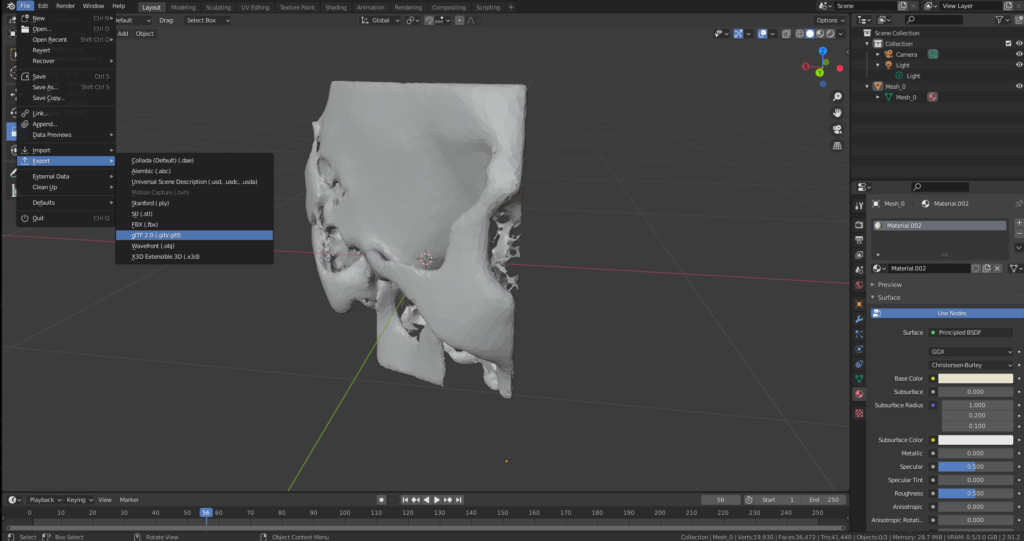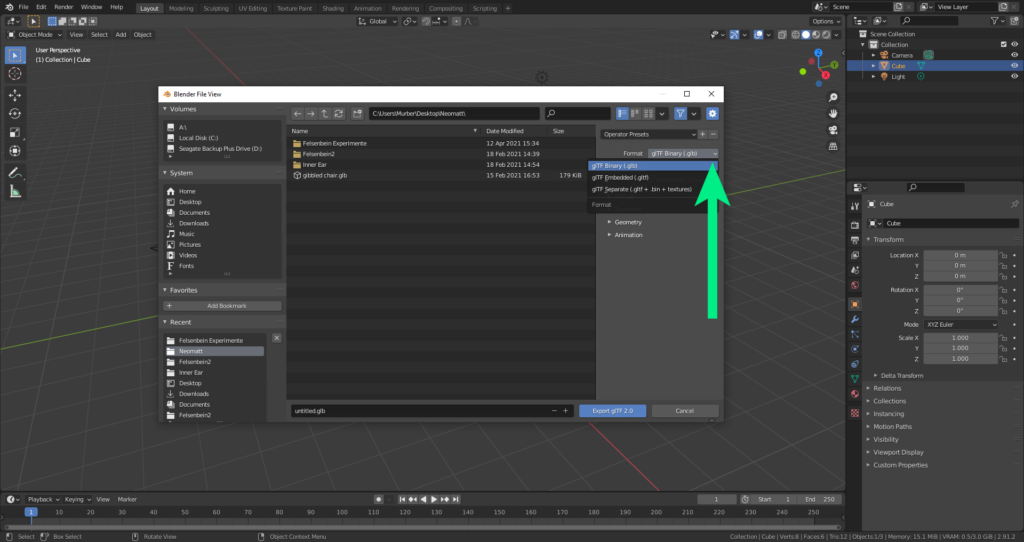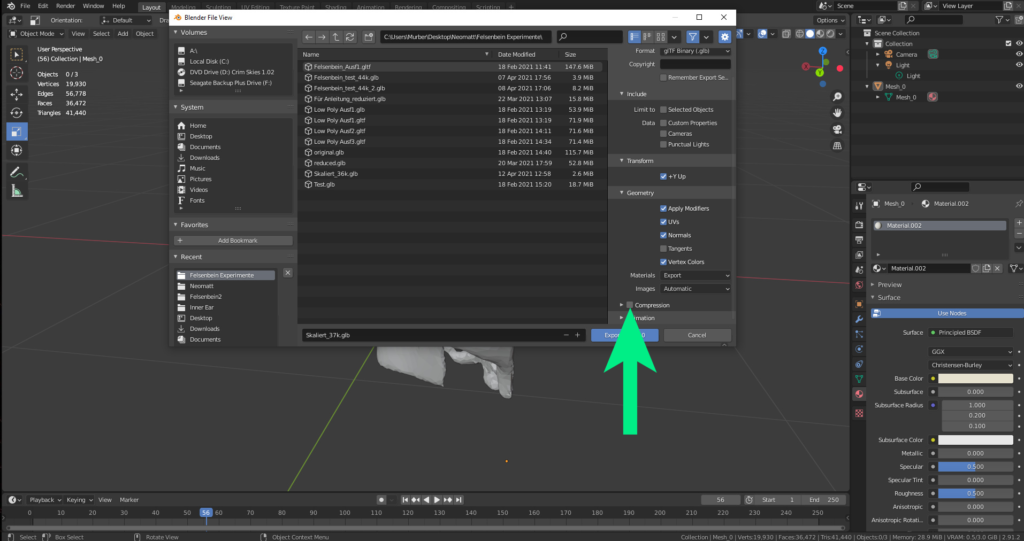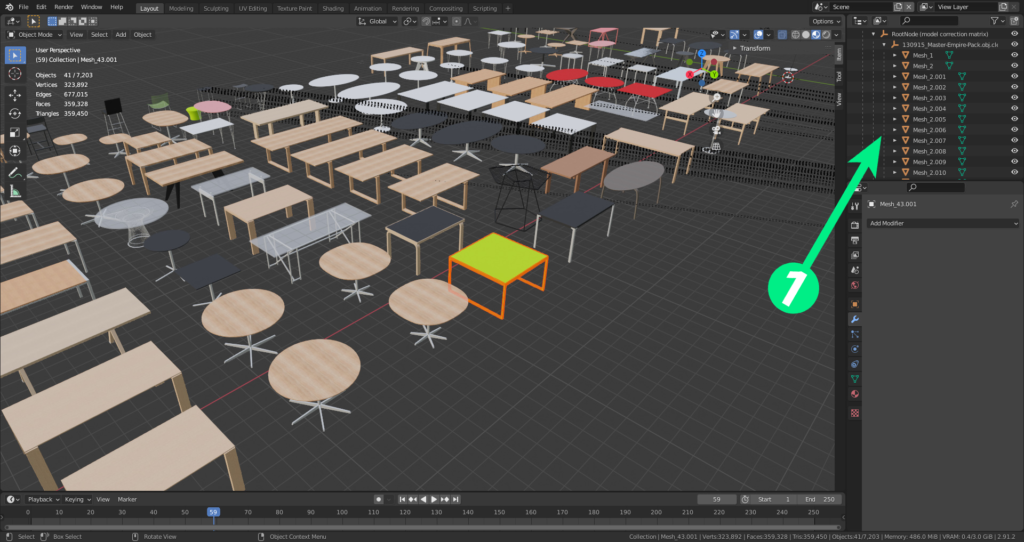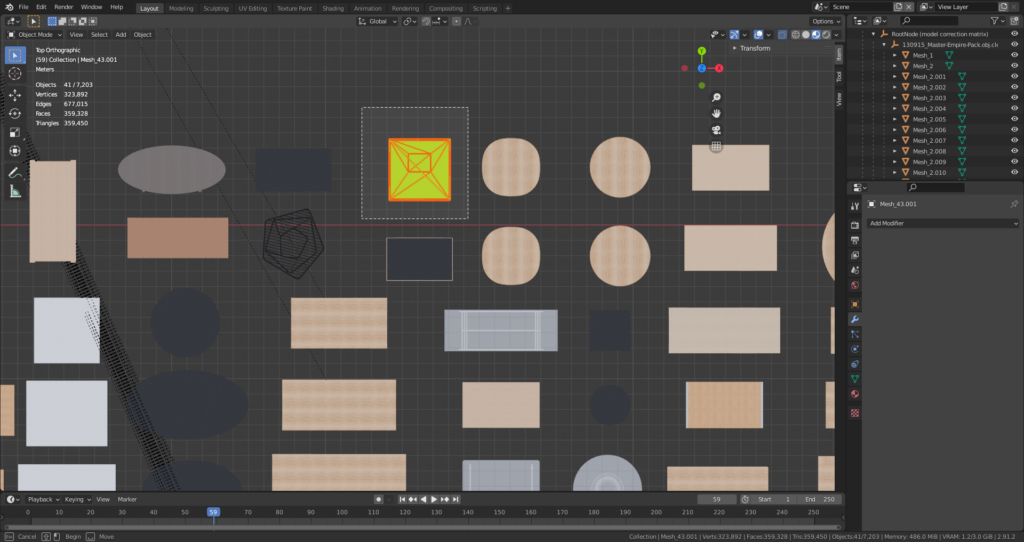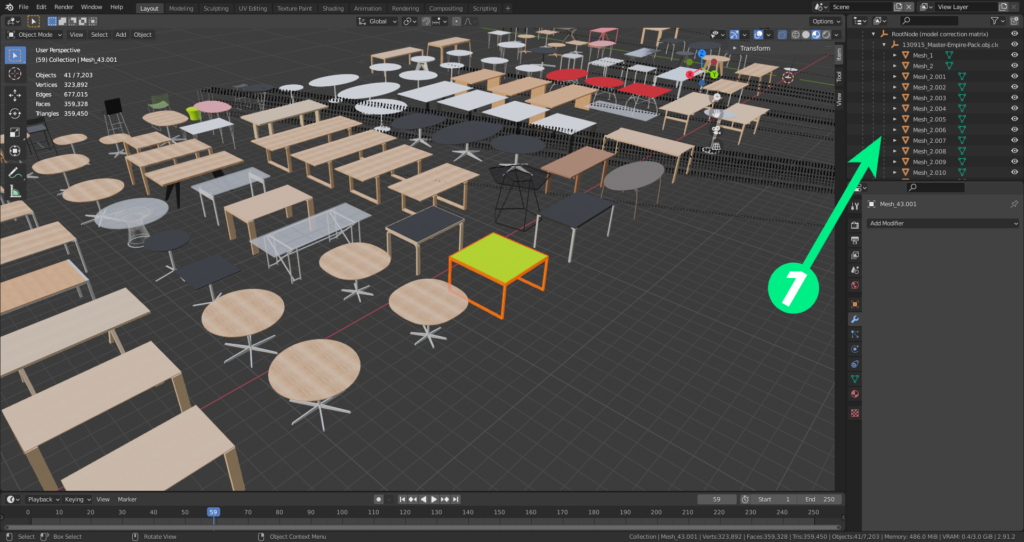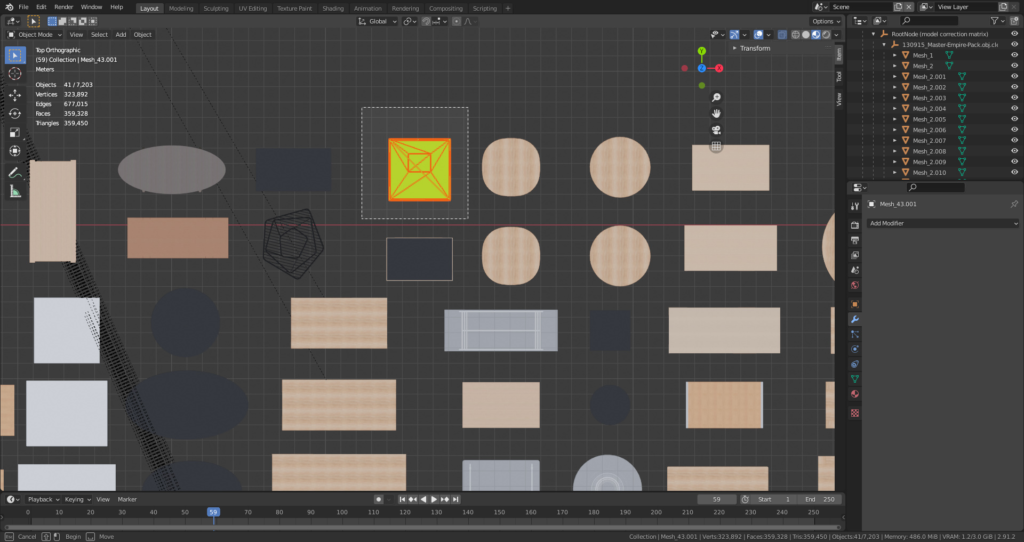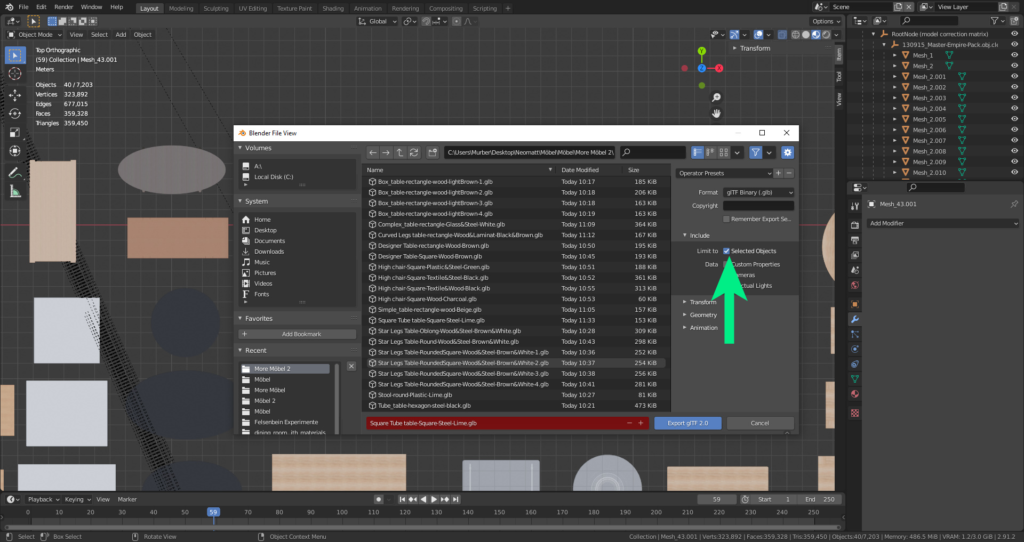Export
Export is accomplished using the menu: File – export- export as glTF 2.0 (glb/glTF)
Format
Under “Format” (green arrow) there are multiple options. .glb is a smaller file size, and the best choice to choose for a final model, but will not be easily modifiable after saving in this format. the .glTF format is larger but allows for easier modification in the future.
Compression
When exporting, avoid checking “Compression” (green arrow). Compression will not work with VR.
Export objects
There may be times when we want to export a particular selected object from many. If the meshes are poorly named and disorganised (1), it may not be possible to select the model from the list.
It is possible to select the desired model in object mode. This is facilitated by using an orthographic view (in this case top down).
The model does not need to be centred in order to export it, as long as the “selected objects” checkbox is activated during export. This will automatically centre the model.
Exporting Specific Objects
It is sometimes the case that we might want to export one specific object from many. If the meshes are poorly named and unorganized (1), it may not be possible to select the model from the list.
It’s possible to select the desired model in object mode. This is made easier using an orthographic view (in this case top-down).
The model does not need to be centered to export it, as long as the “selected objects” box is checked during export. This will automatically center the model.